Linux: Shell
This article introduces the shells used in Unix/Linux system.
As the wikipedia says, a shell is a user interface for access to an operating system’s services. In general, operating system shells use either a command-line interface (CLI) or graphical user interface (GUI), depending on a computer’s role and particular operation. Shells are actually special applications that use the kernel API in just the same way as it is used by other application programs. A shell manages the user-system interaction by prompting users for input, interpreting their input, and then handling an output from the underlying operating system.
Terminal Emulators
According to wikipedia, a computer terminal is an electronic or electromechanical hardware device that is used for entering data into, and displaying data from, a computer or a computing system. The function of a computer terminal is confined to display and input of data. A device with significant local programmable data processing capability may be called a smart terminal or fat client; A terminal that depends on the host computer for its processing power is called a dumb terminal or thin client. A personal computer can run terminal emulator software that replicates the function of a computer terminal, sometimes allowing concurrent use of local programs and access to a distant terminal host system.
According to wikipedia, a terminal emulator (term, or tty for short), is a program that emulates a video terminal within some other display architecture. Though typically synonymous with a shell or text terminal, the term terminal covers all remote terminals, including graphical interfaces. A terminal emulator inside a graphical user interface (GUI) is often called a terminal window.
A terminal window allows the user access to a text terminal and all its applications such as command-line interfaces (CLI) and text user interface (TUI) applications. These may be running either on the same machine or on a different one via telnet, ssh, or dial-up. On Unix-like operating systems, it is common to have one or more terminal windows connected to the local machine.
Terminals usually support a set of escape sequences for controlling color, cursor position, etc. Examples include the family of terminal control sequence standards known as ECMA-48, ANSI X3.64 or ISO/IEC 6429.
Examples of terminals emulated
Many terminal emulators have been developed for terminals such as VT100, VT220, VT320, IBM 3270/8/9/E, IBM 5250, IBM 3179G, Data General D211, Hewlett Packard HP700/92, Sperry/Unisys 2000-series UTS60, Burroughs/Unisys A-series T27/TD830/ET1100, ADDS ViewPoint, Sun console, QNX, AT386, SCO-ANSI, SNI 97801, Televideo, and Wyse 50/60. Additionally, programs have been developed to emulate other terminal emulators such as xterm and assorted console terminals (e.g., for Linux). Finally, some emulations simply refer to a standard, such as ANSI. Such programs are available on many platforms ranging from DOS and Unix to GUI operating systems such as Microsoft Windows and OS X, to embedded operating systems found in cellphones and industrial hardware.
List of Terminal Emulators
Here is a list of terminal emulators. Notable terminal emulators include Konsole on KDE, Gnome-terminal on GNOME, and xfce4-terminal on Xfce as well as xterm and rxvt-unicode.
Following lists are the comparison of terminal emulators:
Shell
Shell Specifications
The sh utility shall behave as specified in POSIX 1003.1-2008 (ISO/IEC 9945-2009). Here is Shell Command Language Index. And Linux Standard Base (LSB) has the extensions listed here.
Shell Categories
Most operating system shells fall into one of two categories: command-line and graphical. Command line shells provide a command-line interface (CLI) to the operating system, while graphical shells provide a graphical user interface (GUI). Other possibilities, although not so common, include voice user interface (VUI) and various implementations of a text-based user interface (TUI) that are not CLI. The relative merits of CLI- and GUI-based shells are often debated.
-
Command-line shells
Command line shells provide a command-line interface (CLI) to the operating system, which uses alphanumeric characters typed on a keyboard to provide instructions and data to the operating system, interactively. A feature of many command-line shells is the ability to save sequences of commands for re-use. The command-line shell may offer features such as command-line completion, where the interpreter expands commands based on a few characters input by the user.
-
Graphical shells
Graphical shells provide means for manipulating programs based on graphical user interface (GUI), by allowing for operations such as opening, closing, moving and resizing windows, as well as switching focus between windows. Graphical shells may be included with desktop environments or come separately, even as a set of loosely coupled utilities.
Shell Variants
The article introduces of Unix shell history, which describes the four distinct generations of Unix shells in the long history. And here is the list of the most important shells:
-
Thompson shell,
shThe first Unix shell was the Thompson shell
shwritten by Ken Thompson at Bell Labs and distributed with versions 1 through 6 of Unix, from 1971 to 1975. Though rudimentary by modern standards, it introduced many of the basic features common to all later Unix shells, including piping, simple control structures usingifandgoto, and filename wildcarding. Though not in current use, it is still available as part of some Ancient UNIX Systems. -
PWB shell / Mashey shell,
shThe PWB shell (known as Mashey shell)
shwas an upward-compatible version of the Thompson shell, augmented by John Mashey and others and distributed with the Programmer’s Workbench UNIX, circa 1975-1977. It focused on making shell programming practical, especially in large shared computing centers. It added shell variables, user-executable shell scripts, and interrupt-handling. Control structures were extended fromif/gototoif/then/else/endif,switch/breaksw/endsw, andwhile/end/break/continue. As shell programming became widespread, these external commands were incorporated into the shell itself for performance. -
Almquist shell,
ash/ Debian Almquist shell,dashThe site lists the family tree of Almquist Shell (ash):
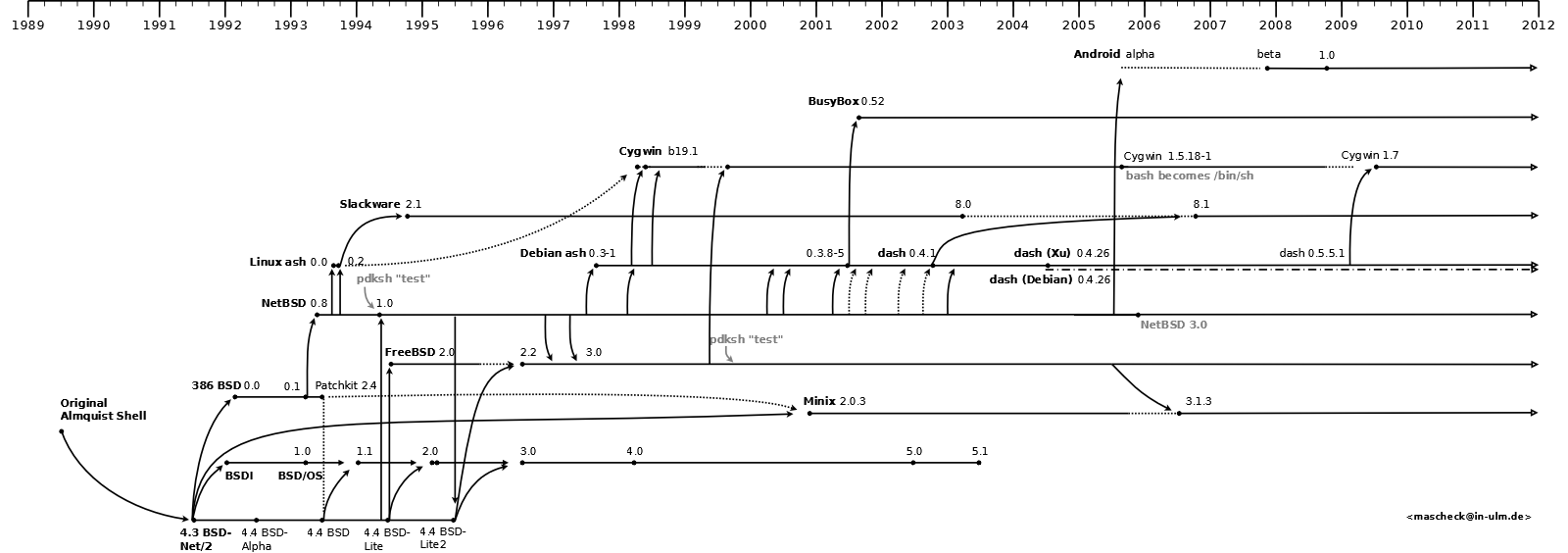
The Almquist shell
ashis also fairly popular in embedded Linux systems; its code was incorporated into the Busybox catch-all executable often employed in this area.The Debian Almquist shell
dashreplaced ash and became the default/bin/shin Debian 6 (Squeeze). Dash became the default/bin/shin Ubuntu starting with the 6.10 release in October 2006. -
Bourne shell,
shThe Bourne shell
shwas a complete rewrite by Stephen Bourne at Bell Labs. Distributed as the shell for UNIX Version 7 in 1979, it introduced the rest of the basic features considered common to all the Unix shells.Traditionally, the Bourne shell program name is
shand its path in the Unix file system hierarchy is/bin/sh. But a number of compatible work-alikes are also available with various improvements and additional features. On many systems,shmay be a symbolic link or hard link to one of these alternatives: Almquist shell (ash), Debian Almquist shell (dash), Bourne-Again shell (bash), Korn shell (ksh), Public domain Korn shell (pdksh), MirBSD Korn shell (mksh), Z shell (zsh) and Busybox. -
C shell,
cshortcshThe C shell
csh, was written by Bill Joy while a graduate student at University of California, Berkeley and widely distributed with BSD Unix.What differentiated the C shell from others, especially in the 1980s, were its interactive features and overall style. Its new features made it easier and faster to use. The overall style of the language looked more like C and was seen as more readable.
On many systems, such as Mac OS X and Red Hat Linux,
cshis actuallytcsh, an improved version ofcsh. Often one of the two files is either a hard link or a symbolic link to the other, so that either name refers to the same improved version of the C shell.tcshadded filename and command completion and command line editing concepts borrowed from the Tenex system, which is the source of the t. Because it only added functionality and did not change what was there,tcshremained backward compatible with the original C shell. Though it started as a side branch from the original source tree Joy had created,tcshis now the main branch for ongoing development.Here is An in-depth interview with Steve Bourne, creator of the Bourne shell, or sh.
-
Korn shell,
kshThe Korn shell
kshis a Unix shell which was developed by David Korn at Bell Labs in the early 1980s and announced at USENIX on July 14, 1983. The initial development was based on Bourne shell source code. Korn shell is backward-compatible with the Bourne shell and includes many features of the C shell, inspired by the requests of Bell Labs users.There are several software products related to Korn shell:
dtksh,tksh,oksh,mksh,SKsh, MKS Inc.’sMKS Korn shell. -
Bourne-Again shell,
bashThe Bourne-Again shell
bashis a Unix shell and command language written by Brian Fox for the GNU Project as a free software replacement for the Bourne shell. Released in 1989, it has been distributed widely as the shell for the GNU operating system and as a default shell on Linux and Mac OS X.The Bash command syntax is a superset of the Bourne shell command syntax. Bash can execute the vast majority of Bourne shell scripts without modification, with the exception of Bourne shell scripts stumbling into fringe syntax behavior interpreted differently in Bash or attempting to run a system command matching a newer Bash built-in, etc. The keywords, syntax and other basic features of the language were all copied from Bourne shell
sh. Other features, e.g., history, were copied fromcshandksh. Bash is a POSIX shell, but with a number of extensions. -
Z shell,
zshThe Z shell
zshcan be thought of as an extended Bourne shell with a large number of improvements, including some features ofbash,ksh, andtcsh.
Shell Configuration Files
| sh | ksh | csh | tcsh | bash | zsh | |
|---|---|---|---|---|---|---|
/etc/.login |
login | login | ||||
/etc/csh.cshrc |
yes | yes | ||||
/etc/csh.login |
login | login | ||||
~/.tcshrc |
yes | |||||
~/.cshrc |
yes | yes | ||||
~/etc/ksh.kshrc |
int. | |||||
/etc/sh.shrc |
int. | |||||
$ENV (typically ~/.kshrc) |
int. | int. | int. | |||
~/.login |
login | login | ||||
~/.logout |
login | login | ||||
/etc/profile |
login | login | login | login | ||
~/.profile |
login | login | login | login | ||
~/.bash_profile |
login | |||||
~/.bash_login |
login | |||||
~/.bash_logout |
login | |||||
~/.bashrc |
int. + n/login | |||||
/etc/zshenv |
yes | |||||
/etc/zprofile |
login | |||||
/etc/zshrc |
int. | |||||
/etc/zlogin |
login | |||||
/etc/zlogout |
login | |||||
~/.zshenv |
yes | |||||
~/.zprofile |
login | |||||
~/.zshrc |
int. | |||||
~/.zlogin |
login |
NOTE:
- blank means a file is not read by a shell at all.
- yes means a file is always read by a shell upon startup.
- login means a file is read if the shell is a login shell.
- n/login means a file is read if the shell is not a login shell.
- int. means a file is read if the shell is interactive.
Shell Cheat Sheet
Miscellaneous
Use the following command to show the valid shells in current system:
chenwx@chenwx ~ $ cat /etc/shells
# /etc/shells: valid login shells
/bin/sh
/bin/dash
/bin/bash
/bin/rbash
/bin/tcsh
/usr/bin/tcsh
/usr/bin/screen
Use one of the following commands to show the default shell of specified user:
chenwx@chenwx ~ $ cat /etc/passwd | grep chenwx
chenwx:x:1000:1000:chenwx,,,:/home/chenwx:/bin/bash
Use one of the following commands to show the default shell of current user:
chenwx@chenwx ~ $ echo $SHELL
/bin/bash
chenwx@chenwx ~ $ env | grep SHELL
SHELL=/bin/bash
chenwx@chenwx ~ $ echo $0
bash
Use the following command to check the current shell:
chenwx@chenwx ~ $ echo $$
17826
chenwx@chenwx ~ $ ps --pid 17826
PID TTY TIME CMD
17826 pts/9 00:00:00 bash
or, use just one command instead of above two:
chenwx@chenwx ~ $ ps --pid `echo $$`
PID TTY TIME CMD
17826 pts/9 00:00:00 bash
chenwx@chenwx ~ $ ps -f --pid `echo $$`
UID PID PPID C STIME TTY TIME CMD
chenwx 17826 2435 0 11:44 pts/9 00:00:00 bash
Tools
apropos
apropos search the manual page names and descriptions. For instance:
chenwx@chenwx:~ $ apropos directory
alphasort (3) - scan a directory for matching entries
basename (1) - strip directory and suffix from filenames
bindtextdomain (3) - set directory containing message catalogs
chacl (1) - change the access control list of a file or directory
chdir (2) - change working directory
chroot (2) - change root directory
chroot (8) - run command or interactive shell with special root directory
closedir (3) - close a directory
cups-files.conf (5) - file and directory configuration file for cups
dbus-cleanup-sockets (1) - clean up leftover sockets in a directory
depmod.d (5) - Configuration directory for depmod
dir (1) - list directory contents
dirfd (3) - get directory stream file descriptor
dirsplit (1) - splits directory into multiple with equal size
execveat (2) - execute program relative to a directory file descriptor
FcCacheCreateTagFile (3) - Create CACHEDIR.TAG at cache directory.
FcCacheDir (3) - Return directory of cache
FcCacheSubdir (3) - Return the i'th subdirectory.
FcConfigAppFontAddDir (3) - Add fonts from directory to font database
...
fish
fish is a fully-equipped command line shell (like bash or zsh) that is smart and user-friendly. fish supports powerful features like syntax highlighting, autosuggestions, and tab completions that just work, with nothing to learn or configure.
If you want to make your command line more productive, more useful, and more fun, without learning a bunch of arcane syntax and configuration options, then fish might be just what you’re looking for!