HTML
This article introduce the Hypertext Markup Language (HTML).
Web Developer Roadmap
Refer to Web Developer Roadmap:
Introduction:
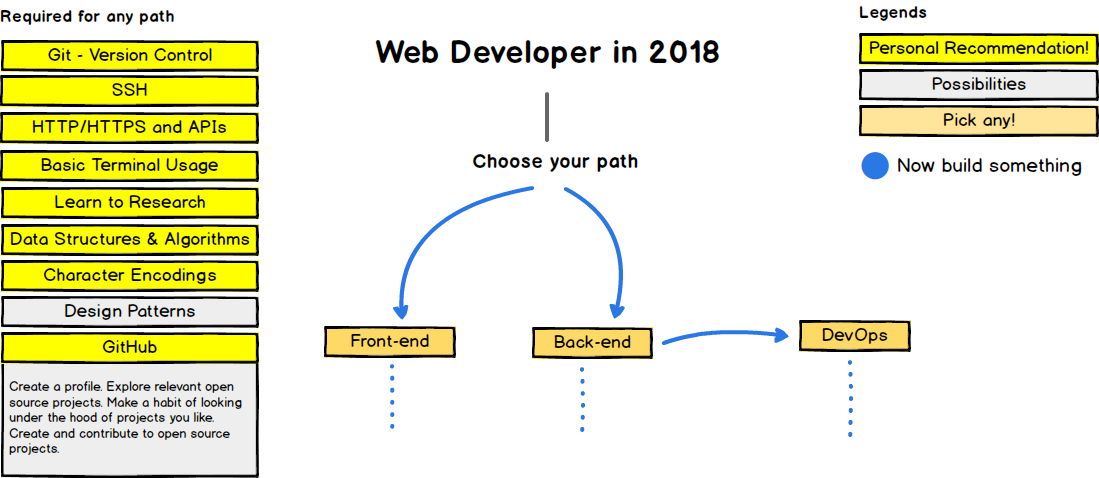
Frontend Roadmap:
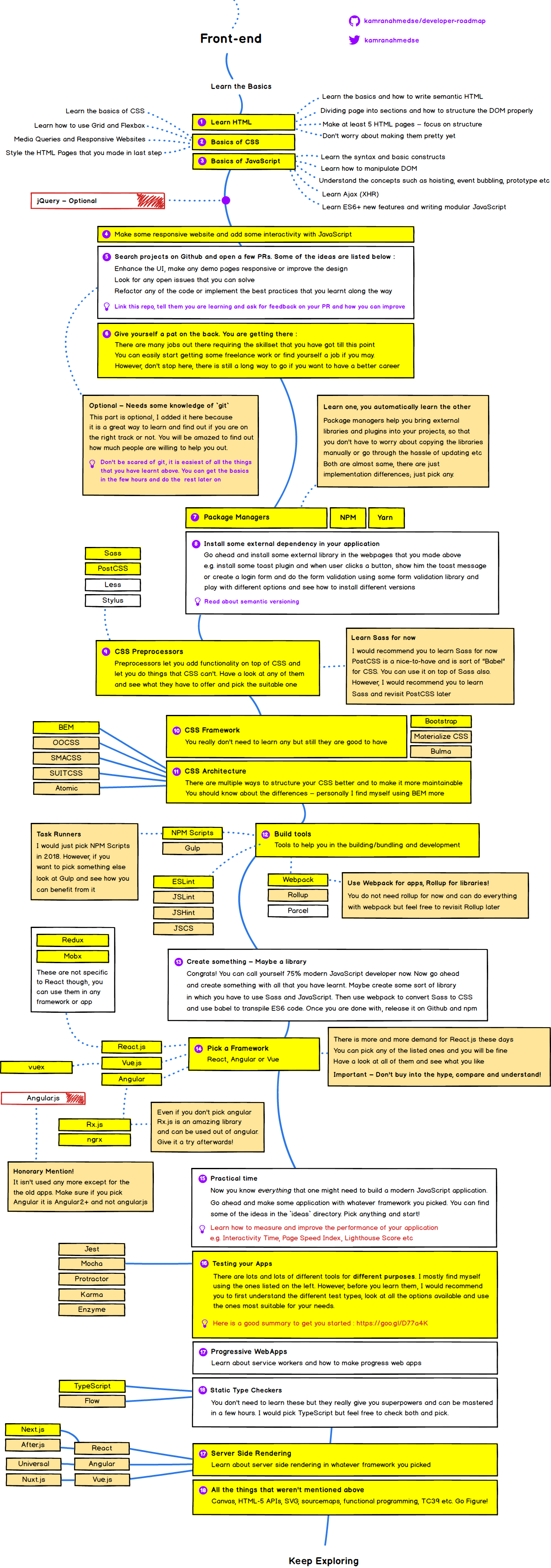
Back-end Roadmap:
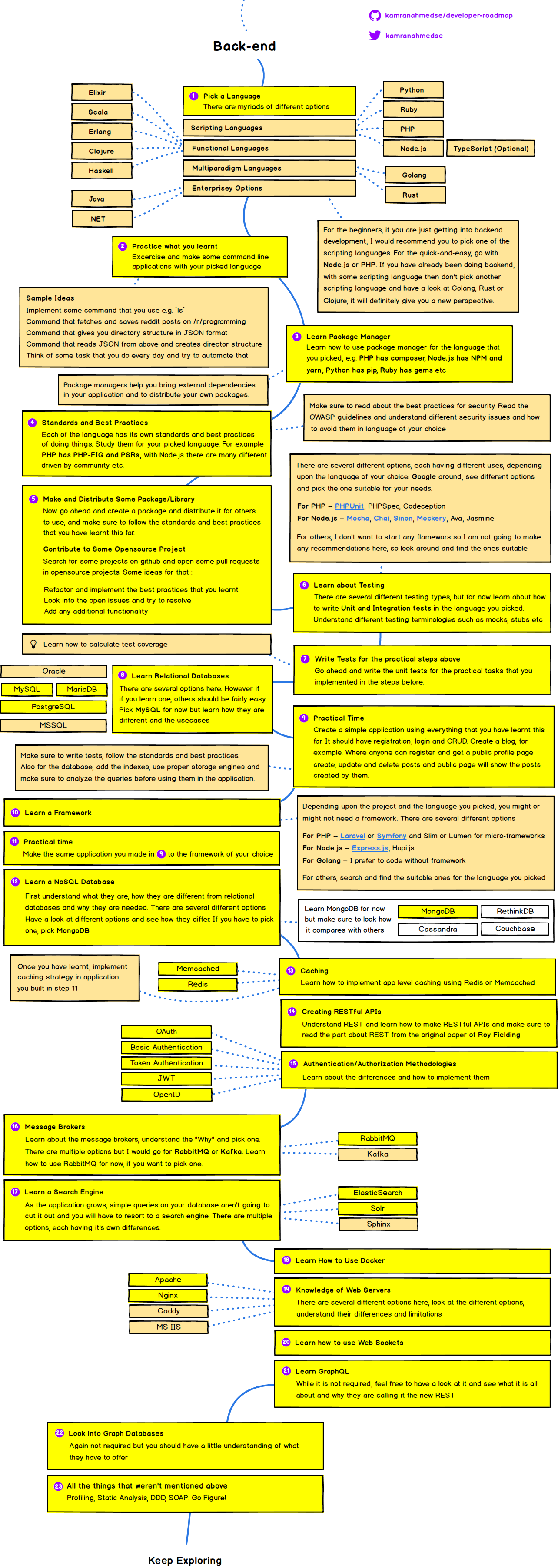
DevOps Roadmap:
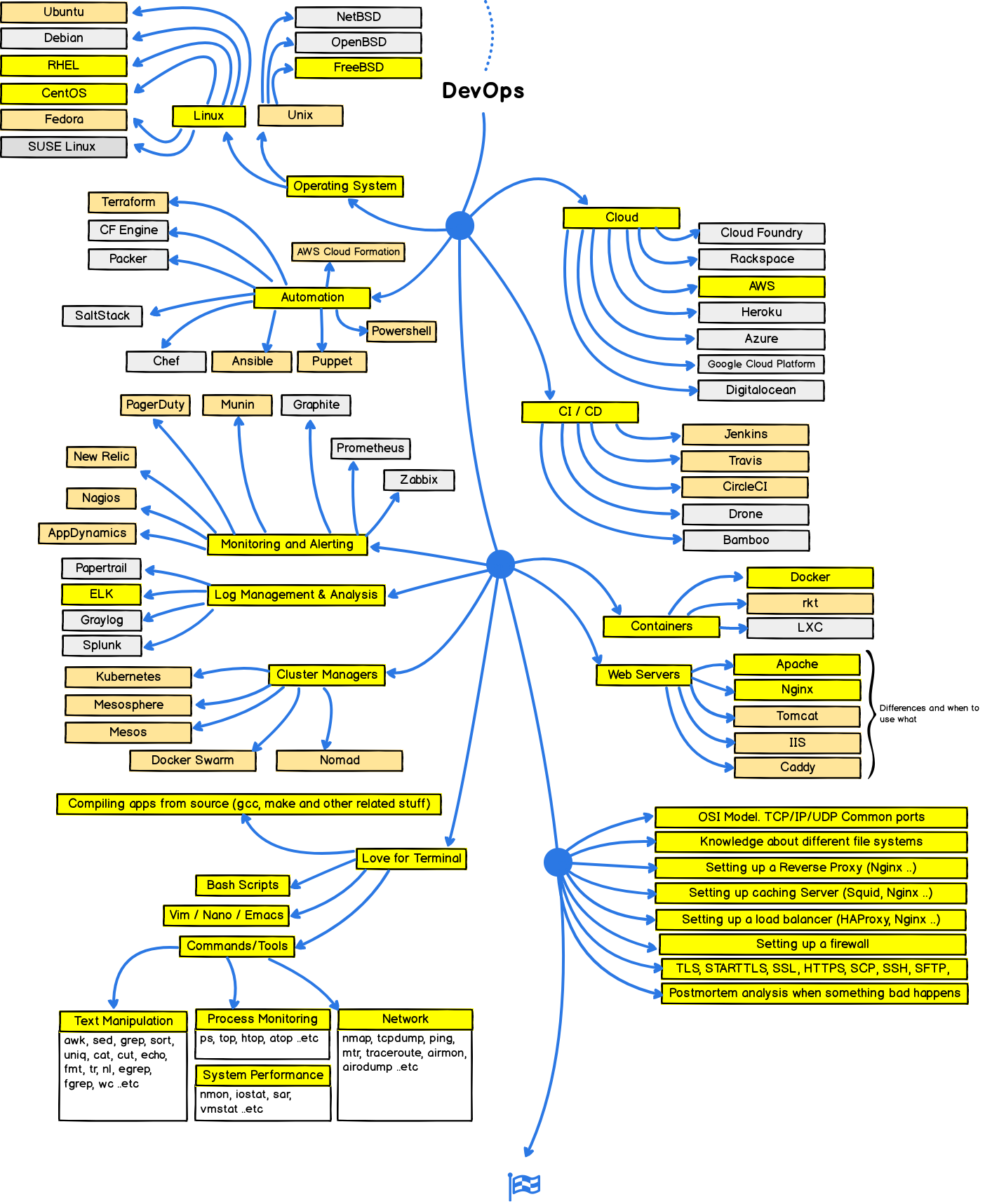
HTML
HTML Overview
Hypertext Markup Language (HTML) is the standard markup language for creating web pages and web applications. With Cascading Style Sheets (CSS) and JavaScript it forms a triad of cornerstone technologies for the World Wide Web. Web browsers receive HTML documents from a webserver or from local storage and render them into multimedia web pages. HTML describes the structure of a web page semantically and originally included cues for the appearance of the document.
HTML elements are the building blocks of HTML pages. With HTML constructs, images and other objects, such as interactive forms, may be embedded into the rendered page. It provides a means to create structured documents by denoting structural semantics for text such as headings, paragraphs, lists, links, quotes and other items. HTML elements are delineated by tags, written using angle brackets. Tags such as <img /> and <input /> introduce content into the page directly. Others such as <p>...</p> surround and provide information about document text and may include other tags as sub-elements. Browsers do not display the HTML tags, but use them to interpret the content of the page.
HTML can embed programs written in a scripting language such as JavaScript which affect the behavior and content of web pages. Inclusion of CSS defines the look and layout of content. The World Wide Web Consortium (W3C), maintainer of both the HTML and the CSS standards, has encouraged the use of CSS over explicit presentational HTML since 1997.
HTML Standards
The latest version of HTML can be found here.
-
HTML 2.0
HTML 2.0 was published as IETF RFC 1866 on November 24, 1995. Supplemental RFCs added capabilities:
-
HTML 3.2
HTML 3.2 was published as a W3C Recommendation on January 14, 1997. It was the first version developed and standardized exclusively by the W3C, as the IETF had closed its HTML Working Group on September 12, 1996.
Initially code-named Wilbur, HTML 3.2 dropped math formulas entirely, reconciled overlap among various proprietary extensions and adopted most of Netscape’s visual markup tags. Netscape’s blink element and Microsoft’s marquee element were omitted due to a mutual agreement between the two companies. A markup for mathematical formulas similar to that in HTML was not standardized until 14 months later in MathML.
-
HTML 4.0
HTML 4.0 was published as a W3C Recommendation on December 18, 1997. It offers three variations:
- Strict, in which deprecated elements are forbidden
- Transitional, in which deprecated elements are allowed
- Frameset, in which mostly only frame related elements are allowed.
Initially code-named Cougar, HTML 4.0 adopted many browser-specific element types and attributes, but at the same time sought to phase out Netscape’s visual markup features by marking them as deprecated in favor of style sheets. HTML 4 is an SGML application conforming to ISO 8879 – SGML.
HTML 4.0 was reissued with minor edits without incrementing the version number on April 24, 1998.
-
HTML 4.01
HTML 4.01 was published as a W3C Recommendation on December 24, 1999. It offers the same three variations as HTML 4.0 and its last errata were published on May 12, 2001.
ISO/IEC 15445:2000 (ISO HTML, based on HTML 4.01 Strict) was published as an ISO/IEC international standard. In the ISO, this standard falls in the domain of the ISO/IEC JTC1/SC34 (ISO/IEC Joint Technical Committee 1, Subcommittee 34 – Document description and processing languages).
After HTML 4.01, there was no new version of HTML for many years as development of the parallel, XML-based language XHTML occupied the W3C’s HTML Working Group through the early and mid-2000s.
-
HTML 5.0
HTML5.0 was published as a W3C Recommendation on October 28, 2014.
-
HTML 5.1
HTML 5.1 was published as a W3C Recommendation on November 1, 2016.
HTML Syntax
HTML Document Structure
A basic HTML document looks like this:
<!DOCTYPE html>
<html>
<head>
<title>Sample page</title>
</head>
<body>
<h1>Sample page</h1>
<p>This is a <a href="demo.html">simple</a> sample.</p>
<!-- this is a comment -->
</body>
</html>
HTML documents consist of a tree of elements and text.
Each element is denoted in the source by a start tag, such as <body>, and an end tag, such as </body>. Tags have to be nested such that elements are all completely within each other, without overlapping.
<p>This <em>is <strong>correct</strong>.</em></p>
Elements can have attributes, which control how the elements work. Attributes are placed inside the start tag, and consist of a name and a value, separated by an = character. The attribute value can remain unquoted if it doesn’t contain space characters or any of " ' ` = < >. Otherwise, it has to be quoted using either single or double quotes. The value, along with the = character, can be omitted altogether if the value is the empty string.
<!-- empty attributes -->
<input name=address disabled>
<input name=address disabled="">
<!-- attributes with a value -->
<input name=address maxlength=200>
<input name=address maxlength='200'>
<input name=address maxlength="200">
HTML user agents (e.g., Web browsers) then parse this markup, turning it into a Document Object Model (DOM) tree. A DOM tree is an in-memory representation of a document. DOM trees contain several kinds of nodes, in particular a DocumentType node, Element nodes, Text nodes, Comment nodes, and in some cases ProcessingInstruction nodes.
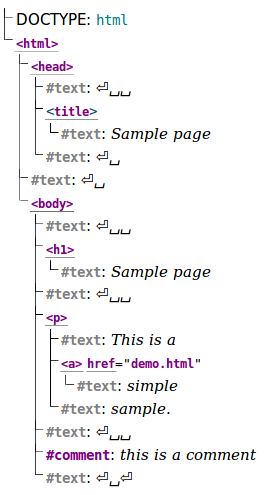
The root element of this tree is the <html> element, which is the element always found at the root of HTML documents. It contains two elements, <head> and <body>, as well as a Text node between them.
HTML Tags
Refer to HTML Element Reference and HTML References on W3Schools.
Basic HTML
| Tags | Version | Description |
|---|---|---|
<!DOCTYPE> |
Defines the document type | |
<html> |
Defines an HTML document | |
<title> |
Defines a title for the document | |
<body> |
Defines the document’s body | |
<h1> </h1>… <h6> </h6> |
Defines HTML headings | |
<p> |
Defines a paragraph | |
<br> |
Inserts a single line break | |
<hr> |
Defines a thematic change in the content | |
<!-- ... --> |
Defines a comment |
Formatting
| Tags | Version | Description |
|---|---|---|
<acronym> |
Not supported in HTML5. Use <abbr> instead.Defines an acronym. |
|
<abbr> |
Defines an abbreviation or an acronym | |
<address> |
Defines contact information for the author/owner of a document/article | |
<b> |
Defines bold text | |
<bdi> |
HTML 5 | Isolates a part of text that might be formatted in a different direction from other text outside it |
<bdo> |
Overrides the current text direction | |
<big> |
Not supported in HTML5. Use CSS instead. Defines big text |
|
<blockquote> |
Defines a section that is quoted from another source | |
<center> |
Not supported in HTML5. Use CSS instead. Defines centered text |
|
<cite> |
Defines the title of a work | |
<code> |
Defines a piece of computer code | |
<del> |
Defines text that has been deleted from a document | |
<dfn> |
Represents the defining instance of a term | |
<em> |
Defines emphasized text | |
<font> |
Not supported in HTML5. Use CSS instead. Defines font, color, and size for text |
|
<i> |
Defines a part of text in an alternate voice or mood | |
<ins> |
Defines a text that has been inserted into a document | |
<kbd> |
Defines keyboard input | |
<mark> |
HTML 5 | Defines marked/highlighted text |
<meter> |
HTML 5 | Defines a scalar measurement within a known range (a gauge) |
<pre> |
Defines preformatted text | |
<progress> |
HTML 5 | Represents the progress of a task |
<q> |
Defines a short quotation | |
<rp> |
HTML 5 | Defines what to show in browsers that do not support ruby annotations |
<rt> |
HTML 5 | Defines an explanation/pronunciation of characters (for East Asian typography) |
<ruby> |
HTML 5 | Defines a ruby annotation (for East Asian typography) |
<s> |
Defines text that is no longer correct | |
<samp> |
Defines sample output from a computer program | |
<small> |
Defines smaller text | |
<strike> |
Not supported in HTML5. Use <del> or <s> instead.Defines strikethrough text |
|
<strong> |
Defines important text | |
<sub> |
Defines subscripted text | |
<sup> |
Defines superscripted text | |
<time> |
HTML 5 | Defines a date/time |
<tt> |
Not supported in HTML5. Use CSS instead. Defines teletype text |
|
<u> |
Defines text that should be stylistically different from normal text | |
<var> |
Defines a variable | |
<wbr> |
HTML 5 | Defines a possible line-break |
Forms and Input
| Tags | Version | Description |
|---|---|---|
<form> |
Defines an HTML form for user input | |
<input> |
Defines an input control | |
<textarea> |
Defines a multiline input control (text area) | |
<button> |
Defines a clickable button | |
<select> |
Defines a drop-down list | |
<optgroup> |
Defines a group of related options in a drop-down list | |
<option> |
Defines an option in a drop-down list | |
<label> |
Defines a label for an <input> element |
|
<fieldset> |
Groups related elements in a form | |
<legend> |
Defines a caption for a <fieldset> element |
|
<isindex> |
Not supported in HTML5. Puts a text field in a page for querying the document |
|
<datalist> |
HTML 5 | Specifies a list of pre-defined options for input controls |
<keygen> |
HTML 5 | Defines a key-pair generator field (for forms) |
<output> |
HTML 5 | Defines the result of a calculation |
Frames
| Tags | Version | Description |
|---|---|---|
<frame> |
Not supported in HTML5. Defines a window (a frame) in a frameset |
|
<frameset> |
Not supported in HTML5. Defines a set of frames |
|
<noframes> |
Not supported in HTML5. Defines an alternate content for users that do not support frames |
|
<iframe> |
Defines an inline frame |
Images
| Tags | Version | Description |
|---|---|---|
<img> |
Defines an image | |
<map> |
Defines a client-side image-map | |
<area> |
Defines an area inside an image-map | |
<canvas> |
HTML 5 | Used to draw graphics, on the fly, via scripting (usually JavaScript) |
<figcaption> |
HTML 5 | Defines a caption for a <figure> element |
<figure> |
HTML 5 | Specifies self-contained content |
<picture> |
HTML 5 | Defines a container for multiple image resources |
Audio / Video
| Tags | Version | Description |
|---|---|---|
<audio> |
HTML 5 | Defines sound content |
<source> |
HTML 5 | Defines multiple media resources for media elements (<video>, <audio> and <picture>) |
<track> |
HTML 5 | Defines text tracks for media elements (<video> and <audio>) |
<video> |
HTML 5 | Defines a video or movie |
Links
| Tags | Version | Description |
|---|---|---|
<a> |
Defines a hyperlink | |
<link> |
Defines the relationship between a document and an external resource (most used to link to style sheets) | |
<nav> |
HTML 5 | Defines navigation links |
Lists
| Tags | Version | Description |
|---|---|---|
<ul> |
Defines an unordered list | |
<ol> |
Defines an ordered list | |
<li> |
Defines a list item | |
<dir> |
Not supported in HTML5. Use <ul> instead.Defines a directory list |
|
<dl> |
Defines a description list | |
<dt> |
Defines a term/name in a description list | |
<dd> |
Defines a description of a term/name in a description list | |
<menu> |
Defines a list/menu of commands | |
<menuitem> |
Defines a command/menu item that the user can invoke from a popup menu | |
<command> |
HTML 5 | specifies the type of command |
Tables
| Tags | Version | Description |
|---|---|---|
<table> |
Defines a table | |
<caption> |
Defines a table caption | |
<th> |
Defines a header cell in a table | |
<tr> |
Defines a row in a table | |
<td> |
Defines a cell in a table | |
<thead> |
Groups the header content in a table | |
<tbody> |
Groups the body content in a table | |
<tfoot> |
Groups the footer content in a table | |
<col> |
Specifies column properties for each column within a <colgroup> element |
|
<colgroup> |
Specifies a group of one or more columns in a table for formatting |
Styles and Semantics
| Tags | Version | Description |
|---|---|---|
<style> |
Defines style information for a document | |
<div> |
Defines a section in a document | |
<span> |
Defines a section in a document | |
<header> |
HTML 5 | Defines a header for a document or section |
<footer> |
HTML 5 | Defines a footer for a document or section |
<main> |
HTML 5 | Specifies the main content of a document |
<section> |
HTML 5 | Defines a section in a document |
<article> |
HTML 5 | Defines an article |
<aside> |
HTML 5 | Defines content aside from the page content |
<details> |
HTML 5 | Defines additional details that the user can view or hide |
<dialog> |
HTML 5 | Defines a dialog box or window |
<summary> |
HTML 5 | Defines a visible heading for a <details> element |
<data> |
HTML 5 | Links the given content with a machine-readable translation |
Meta Info
| Tags | Version | Description |
|---|---|---|
<head> |
Defines information about the document | |
<meta> |
Defines metadata about an HTML document | |
<base> |
Specifies the base URL/target for all relative URLs in a document | |
<basefont> |
Not supported in HTML5. Use CSS instead. Specifies a default color, size, and font for all text in a document |
Programming
| Tags | Version | Description |
|---|---|---|
<script> |
Defines a client-side script | |
<noscript> |
Defines an alternate content for users that do not support client-side scripts | |
<applet> |
Not supported in HTML5. Use <embed> or <object> instead.Defines an embedded applet |
|
<embed> |
HTML 5 | Defines a container for an external (non-HTML) application |
<object> |
Defines an embedded object | |
<param> |
Defines a parameter for an object |
HTML Global Attributes
HTML attributes give elements meaning and context. The global attributes below can be used on any HTML element.
| Attribute | Version | Description |
|---|---|---|
accesskey |
Specifies a shortcut key to activate/focus an element | |
class |
Specifies one or more classnames for an element (refers to a class in a style sheet) | |
contenteditable |
HTML 5 | Specifies whether the content of an element is editable or not |
contextmenu |
HTML 5 | Specifies a context menu for an element. The context menu appears when a user right-clicks on the element |
data-* |
HTML 5 | Used to store custom data private to the page or application |
dir |
Specifies the text direction for the content in an element | |
draggable |
HTML 5 | Specifies whether an element is draggable or not |
dropzone |
HTML 5 | Specifies whether the dragged data is copied, moved, or linked, when dropped |
hidden |
HTML 5 | Specifies that an element is not yet, or is no longer, relevant |
id |
Specifies a unique id for an element | |
lang |
Specifies the language of the element’s content | |
spellcheck |
HTML 5 | Specifies whether the element is to have its spelling and grammar checked or not |
style |
Specifies an inline CSS style for an element | |
tabindex |
Specifies the tabbing order of an element | |
title |
Specifies extra information about an element | |
translate |
HTML 5 | Specifies whether the content of an element should be translated or not |
HTML Global Events
HTML 4 added the ability to let events trigger actions in a browser, like starting a JavaScript when a user clicks on an element. Below are the global event attributes that can be added to HTML elements to define event actions.
Window Event Attributes
Events triggered for the window object (applies to the <body> tag):
| Attribute | Version | Value | Description |
|---|---|---|---|
| onafterprint | HTML 5 | script | Script to be run after the document is printed |
| onbeforeprint | HTML 5 | script | Script to be run before the document is printed |
| onbeforeunload | HTML 5 | script | Script to be run when the document is about to be unloaded |
| onerror | HTML 5 | script | Script to be run when an error occurs |
| onhashchange | HTML 5 | script | Script to be run when there has been changes to the anchor part of the a URL |
| onload | script | Fires after the page is finished loading | |
| onmessage | HTML 5 | script | Script to be run when the message is triggered |
| onoffline | HTML 5 | script | Script to be run when the browser starts to work offline |
| ononline | HTML 5 | script | Script to be run when the browser starts to work online |
| onpagehide | HTML 5 | script | Script to be run when a user navigates away from a page |
| onpageshow | HTML 5 | script | Script to be run when a user navigates to a page |
| onpopstate | HTML 5 | script | Script to be run when the window’s history changes |
| onresize | HTML 5 | script | Fires when the browser window is resized |
| onstorage | HTML 5 | script | Script to be run when a Web Storage area is updated |
| onunload | script | Fires once a page has unloaded (or the browser window has been closed) |
Form Events
Events triggered by actions inside a HTML form (applies to almost all HTML elements, but is most used in form elements):
| Attribute | Version | Value | Description |
|---|---|---|---|
| onblur | script | Fires the moment that the element loses focus | |
| onchange | script | Fires the moment when the value of the element is changed | |
| oncontextmenu | HTML 5 | script | Script to be run when a context menu is triggered |
| onfocus | script | Fires the moment when the element gets focus | |
| oninput | HTML 5 | script | Script to be run when an element gets user input |
| oninvalid | HTML 5 | script | Script to be run when an element is invalid |
| onreset | HTML 5 | script | Fires when the Reset button in a form is clicked |
| onsearch | script | Fires when the user writes something in a search field (for <input="search">) |
|
| onselect | script | Fires after some text has been selected in an element | |
| onsubmit | script | Fires when a form is submitted |
Keyboard Events
| Attribute | Version | Value | Description |
|---|---|---|---|
| onkeydown | script | Fires when a user is pressing a key | |
| onkeypress | script | Fires when a user presses a key | |
| onkeyup | script | Fires when a user releases a key |
Mouse Events
Events triggered by a mouse, or similar user actions:
| Attribute | Version | Value | Description |
|---|---|---|---|
| onclick | script | Fires on a mouse click on the element | |
| ondblclick | script | Fires on a mouse double-click on the element | |
| ondrag | HTML 5 | script | Script to be run when an element is dragged |
| ondragend | HTML 5 | script | Script to be run at the end of a drag operation |
| ondragenter | HTML 5 | script | Script to be run when an element has been dragged to a valid drop target |
| ondragleave | HTML 5 | script | Script to be run when an element leaves a valid drop target |
| ondragover | HTML 5 | script | Script to be run when an element is being dragged over a valid drop target |
| ondragstart | HTML 5 | script | Script to be run at the start of a drag operation |
| ondrop | HTML 5 | script | Script to be run when dragged element is being dropped |
| onmousedown | script | Fires when a mouse button is pressed down on an element | |
| onmousemove | script | Fires when the mouse pointer is moving while it is over an element | |
| onmouseout | script | Fires when the mouse pointer moves out of an element | |
| onmouseover | script | Fires when the mouse pointer moves over an element | |
| onmouseup | script | Fires when a mouse button is released over an element | |
| onmousewheel | script | Deprecated. Use the onwheel attribute instead | |
| onscroll | HTML 5 | script | Script to be run when an element’s scrollbar is being scrolled |
| onwheel | HTML 5 | script | Fires when the mouse wheel rolls up or down over an element |
Clipboard Events
| Attribute | Version | Value | Description |
|---|---|---|---|
| oncopy | script | Fires when the user copies the content of an element | |
| oncut | script | Fires when the user cuts the content of an element | |
| onpaste | script | Fires when the user pastes some content in an element |
Media Events
Events triggered by medias like videos, images and audio (applies to all HTML elements, but is most common in media elements, like <audio>, <embed>, <img>, <object>, and <video>). Refer to HTML Audio and Video DOM Reference for more information.
| Attribute | Version | Value | Description |
|---|---|---|---|
| onabort | script | Script to be run on abort | |
| oncanplay | HTML 5 | script | Script to be run when a file is ready to start playing (when it has buffered enough to begin) |
| oncanplaythrough | HTML 5 | script | Script to be run when a file can be played all the way to the end without pausing for buffering |
| oncuechange | HTML 5 | script | Script to be run when the cue changes in a element |
| ondurationchange | HTML 5 | script | Script to be run when the length of the media changes |
| onemptied | HTML 5 | script | Script to be run when something bad happens and the file is suddenly unavailable (like unexpectedly disconnects) |
| onended | HTML 5 | script | Script to be run when the media has reach the end (a useful event for messages like “thanks for listening”) |
| onerror | HTML 5 | script | Script to be run when an error occurs when the file is being loaded |
| onloadeddata | HTML 5 | script | Script to be run when media data is loaded |
| onloadedmetadata | HTML 5 | script | Script to be run when meta data (like dimensions and duration) are loaded |
| onloadstart | HTML 5 | script | Script to be run just as the file begins to load before anything is actually loaded |
| onpause | HTML 5 | script | Script to be run when the media is paused either by the user or programmatically |
| onplay | HTML 5 | script | Script to be run when the media is ready to start playing |
| onplaying | HTML 5 | script | Script to be run when the media actually has started playing |
| onprogress | HTML 5 | script | Script to be run when the browser is in the process of getting the media data |
| onratechange | HTML 5 | script | Script to be run each time the playback rate changes (like when a user switches to a slow motion or fast forward mode) |
| onseeked | HTML 5 | script | Script to be run when the seeking attribute is set to false indicating that seeking has ended |
| onseeking | HTML 5 | script | Script to be run when the seeking attribute is set to true indicating that seeking is active |
| onstalled | HTML 5 | script | Script to be run when the browser is unable to fetch the media data for whatever reason |
| onsuspend | HTML 5 | script | Script to be run when fetching the media data is stopped before it is completely loaded for whatever reason |
| ontimeupdate | HTML 5 | script | Script to be run when the playing position has changed (like when the user fast forwards to a different point in the media) |
| onvolumechange | HTML 5 | script | Script to be run each time the volume is changed which (includes setting the volume to “mute”) |
| onwaiting | HTML 5 | script | Script to be run when the media has paused but is expected to resume (like when the media pauses to buffer more data) |
Misc Events
| Attribute | Version | Value | Description |
|---|---|---|---|
| onerror | HTML 5 | script | Fires when an error occurs while loading an external file |
| onshow | HTML 5 | script | Fires when a <menu> element is shown as a context menu |
| ontoggle | HTML 5 | script | Fires when the user opens or closes the element |
Cascading Style Sheets (CSS)
CSS Overview
Cascading Style Sheets (CSS) is a style sheet language used for describing the presentation of a document written in a markup language. Although most often used to set the visual style of web pages and user interfaces written in HTML and XHTML, the language can be applied to any XML document, including plain XML, SVG and XUL, and is applicable to rendering in speech, or on other media. Along with HTML and JavaScript, CSS is a cornerstone technology used by most websites to create visually engaging webpages, user interfaces for web applications, and user interfaces for many mobile applications.
CSS is designed primarily to enable the separation of document content from document presentation, including aspects such as the layout, colors, and fonts. This separation can improve content accessibility, provide more flexibility and control in the specification of presentation characteristics, enable multiple HTML pages to share formatting by specifying the relevant CSS in a separate .css file, and reduce complexity and repetition in the structural content.
Separation of formatting and content makes it possible to present the same markup page in different styles for different rendering methods, such as on-screen, in print, by voice (via speech-based browser or screen reader), and on Braille-based tactile devices. It can also display the web page differently depending on the screen size or viewing device. Readers can also specify a different style sheet, such as a CSS file stored on their own computer, to override the one the author specified.
CSS Standards
The CSS specifications are maintained by the World Wide Web Consortium (W3C). Internet media type (MIME type) text/css is registered for use with CSS by RFC 2318 (March 1998). The W3C operates a free CSS validation service for CSS documents, refer to CSS Validation Service on W3C.
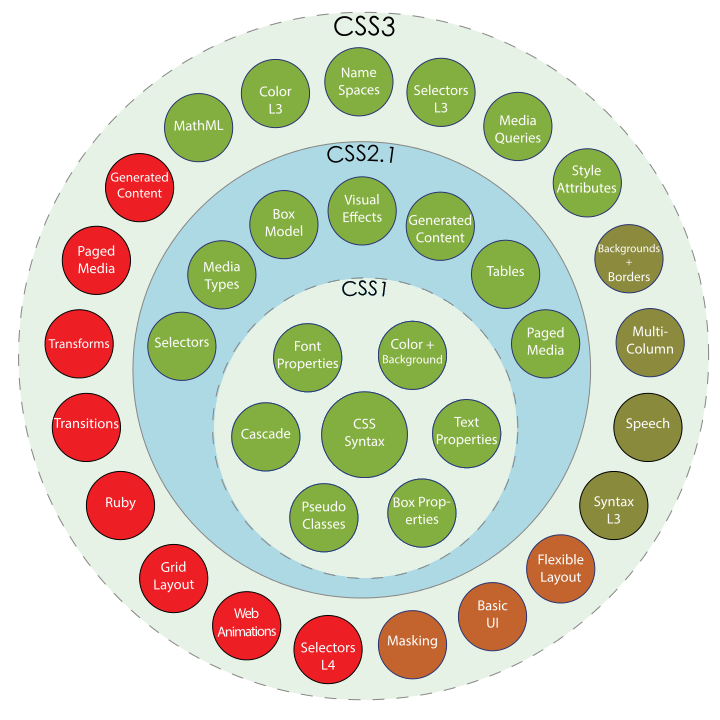
-
CSS Level 1
CSS Level 1 is published on December 17, 1996, revised on April 11, 2008. The W3C no longer maintains the CSS 1 Recommendation.
-
CSS Level 2
CSS Level 2 was developed by the W3C and published as a recommendation in May 1998. A superset of CSS 1, CSS 2 includes a number of new capabilities like absolute, relative, and fixed positioning of elements and z-index, the concept of media types, support for aural style sheets (which were later replaced by the CSS 3 speech modules) and bidirectional text, and new font properties such as shadows. The W3C no longer maintains the CSS 2 recommendation.
-
CSS Level 2 Revision 1
CSS Level 2 Revision 1 often referred to as CSS 2.1, fixes errors in CSS 2, removes poorly supported or not fully interoperable features and adds already implemented browser extensions to the specification. CSS 2.1 went to Proposed Recommendation on 12 April 2011. After being reviewed by the W3C Advisory Committee, it was finally published as a W3C Recommendation on 7 June 2011. CSS 2.1 was planned as the first and final revision of level 2 - but low priority work on CSS 2.2 began in 2015.
-
CSS Level 3
Unlike CSS 2, which is a large single specification defining various features, CSS 3 is divided into several separate documents called modules. Each module adds new capabilities or extends features defined in CSS 2, preserving backward compatibility. Work on CSS level 3 started around the time of publication of the original CSS 2 recommendation. The earliest CSS 3 drafts were published in June 1999.
Due to the modularization, different modules have different stability and statuses. As of June 2012, there are over fifty CSS modules published from the CSS Working Group, and four of these have been published as formal recommendations:
- 2012-06-19: Media Queries
- 2011-09-29: Namespaces
- 2011-09-29: Selectors Level 3
- 2011-06-07: Color
Some modules have Candidate Recommendation (CR) status and are considered moderately stable. At CR stage, implementations are advised to drop vendor prefixes.
-
CSS Level 4
There is no single, integrated CSS 4 specification, because it is split into separate modules. However, there are CSS level 4 modules.
Because CSS 3 split the CSS language’s definition into modules, the modules have been allowed to level independently. Most modules are level 3 - they build on things from CSS 2.1.
CSS Syntax
CSS has a simple syntax and uses a number of English keywords to specify the names of various style properties. Refer to CSS Tutorial on W3Schools.
CSS Structure
A style sheet consists of a list of rules. Each rule or rule-set consists of one or more selectors, and a declaration block.
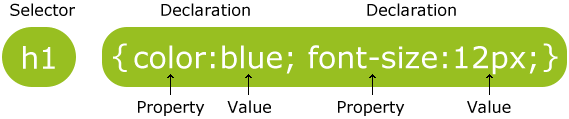
Selector
In CSS, selectors declare which part of the markup a style applies to by matching tags and attributes in the markup itself. Selectors may apply to:
-
all elements of a specific type, e.g. the top-level headers h1
-
elements specified by attribute, in particular:
- id: an identifier unique within the document
- class: an identifier that can annotate multiple elements in a document
-
elements depending on how they are placed relative to others in the document tree
The element Selector
The element selector selects elements based on the element name. Such as, select all <p> elements on a page like this:
p {
text-align: center;
color: red;
}
The id Selector
The id selector uses the id attribute of an HTML element to select a specific element. The id of an element should be unique within a page, so the id selector is used to select one unique element.
To select an element with a specific id, write a hash (#) character, followed by the id of the element. Such as, the style rule below will be applied to the HTML element with id="para1":
#para1 {
text-align: center;
color: red;
}
The class Selector
The class selector selects elements with a specific class attribute.
To select elements with a specific class, write a period (.) character, followed by the name of the class. Such as, all HTML elements with class="center" will be red and center-aligned:
.center {
text-align: center;
color: red;
}
Or, specify that only specific HTML elements should be affected by a class. Such as, only <p> elements with class="center" will be center-aligned:
p.center {
text-align: center;
color: red;
}
Grouping Selectors
If you have elements with the same style definitions, it will be better to group the selectors, to minimize the code:
h1, h2, p {
text-align: center;
color: red;
}
Declaration Block
A declaration block consists of a list of declarations in braces. Each declaration itself consists of a property, a colon (:), and a value. If there are multiple declarations in a block, a semi-colon (;) must be inserted to separate each declaration.
Properties are specified in the CSS standard. Each property has a set of possible values. Some properties can affect any type of element, and others apply only to particular groups of elements.
CSS Comments
A CSS comment starts with /* and ends with */.
p {
color: red;
/* This is a single-line comment */
text-align: center;
}
/* This is
a multi-line
comment */
Three Ways to Insert CSS
There are three ways of inserting a style sheet:
- External style sheet
- Internal style sheet
- Inline style
Note: If some properties have been defined for the same selector (element) in different style sheets, the value from the last read style sheet will be used.
External Style Sheet
With an external style sheet, you can change the look of an entire website by changing just one file.
Each page must include a reference to the external style sheet file named with a .css extension inside the <link> element. The <link> element goes inside the <head> section:
<head>
<link rel="stylesheet" type="text/css" href="mystyle.css">
</head>
Internal Style Sheet
An internal style sheet may be used if one single page has a unique style.
Internal styles are defined within the <style> element, inside the <head> section of an HTML page:
<head>
<style>
body {
background-color: linen;
}
h1 {
color: maroon;
margin-left: 40px;
}
</style>
</head>
Inline Styles
An inline style may be used to apply a unique style for a single element.
To use inline styles, add the style attribute to the relevant element. The style attribute can contain any CSS property. The example below shows how to change the color and the left margin of a <h1> element:
<h1 style="color:blue;margin-left:30px;">This is a heading.</h1>
JavaScript
JavaScript Overview
JavaScript, often abbreviated as JS, is a high-level, dynamic, untyped, and interpreted run-time language. It has been standardized in the ECMAScript language specification. Alongside HTML and CSS, JavaScript is one of the three core technologies of World Wide Web content production; the majority of websites employ it, and all modern Web browsers support it without the need for plug-ins. JavaScript is prototype-based with first-class functions, making it a multi-paradigm language, supporting object-oriented, imperative, and functional programming styles. It has an API for working with text, arrays, dates and regular expressions, but does not include any I/O, such as networking, storage, or graphics facilities, relying for these upon the host environment in which it is embedded.
Although there are strong outward similarities between JavaScript and Java, including language name, syntax, and respective standard libraries, the two are distinct languages and differ greatly in their design. JavaScript was influenced by programming languages such as Self and Scheme.
JavaScript is also used in environments that are not Web-based, such as PDF documents, site-specific browsers, and desktop widgets. Newer and faster JavaScript virtual machines (VMs) and platforms built upon them have also increased the popularity of JavaScript for server-side Web applications. On the client side, developers have traditionally implemented JavaScript as an interpreted language, but more recent browsers perform just-in-time compilation. Programmers also use JavaScript in video-game development, in crafting desktop and mobile applications, and in server-side network programming with run-time environments such as Node.js.
JavaScript Standards
JavaScript was initially developed in 1996 for use in the Netscape Navigator Web browser. In the same year Microsoft released an implementation for Internet Explorer. This implementation was called JScript due to trademark issues. In 1997 the first standardized version of the language was released under the name ECMAScript in the first edition of the ECMA-262 standard. The explicit versioning and opt-in of language features was Mozilla-specific and has been removed. Firefox 4 was the last version which referred to a JavaScript version (1.8.5). With new editions of the ECMA-262 standard, JavaScript language features are now often mentioned with their initial definition in the ECMA-262 editions.
| Version | Release Date | Equivalent |
|---|---|---|
| 1.0 | Mar 1996 | |
| 1.1 | Aug 1996 | |
| 1.2 | Jun 1997 | |
| 1.3 | Oct 1998 | ECMA-262 1st + 2nd edition |
| 1.4 | ||
| 1.5 | Nov 2000 | ECMA-262 3rd edition |
| 1.6 | Nov 2005 | 1.5 + array extras + array and string generics + E4X |
| 1.7 | Oct 2006 | 1.6 + Pythonic generators + iterators + let |
| 1.8 | Jun 2008 | 1.7 + generator expressions + expression closures |
| 1.8.1 | 1.8 + native JSON support + minor updates | |
| 1.8.2 | Jun 2009 | 1.8.1 + minor updates |
| 1.8.5 | Jul 2010 | 1.8.2 + new features for ECMA-262 5th edition compliance |
Also refer to ECMAScript Editions:
| Year | Name | Description |
|---|---|---|
| 1997 | ECMAScript 1 | First Edition. |
| 1998 | ECMAScript 2 | Editorial changes only. |
| 1999 | ECMAScript 3 | Added Regular Expressions. Added try/catch. |
| ECMAScript 4 | Was never released. | |
| 2009 | ECMAScript 5 | Added strict mode and JSON support. |
| 2011 | ECMAScript 5.1 | Editorial changes. |
| 2015 | ECMAScript 6 | Added classes and modules. |
| 2016 | ECMAScript 7 | Added exponential operator. Added Array.prototype.includes. |
JavaScript Syntax
Refer to JavaScript Tutorial and JavaScript Reference on W3Schools.
What JavaScript can do include:
- JavaScript can change HTML content.
- JavaScript can change HTML attributes.
- JavaScript can change HTML styles (CSS).
- JavaScript can show or hide HTML elements.
JavaScript Structure
In HTML, JavaScript code must be inserted between <script> and </script> tags:
<script>
document.getElementById("demo").innerHTML = "My First JavaScript";
</script>
Old JavaScript examples may use a type attribute: <script type="text/javascript">. The type attribute is not required. JavaScript is the default scripting language in HTML.
JavaScript can also be placed in external files which have extension .js, such as myScript.js:
function myFunction() {
document.getElementById("demo").innerHTML = "Paragraph changed.";
}
External JavaScript
To use an external script, put the name of the script file in the src (source) attribute of a <script> tag:
<!DOCTYPE html>
<html>
<body>
<script src="myScript.js"></script>
</body>
</html>
You can place an external script reference in <head> or <body> as you like. The script will behave as if it was located exactly where the <script> tag is located.
JavaScript Keywords
JavaScript statements often start with a keyword to identify the JavaScript action to be performed.
| Keyword | Description |
|---|---|
break |
Terminates a switch or a loop |
continue |
Jumps out of a loop and starts at the top |
debugger |
Stops the execution of JavaScript, and calls (if available) the debugging function |
do ... while |
Executes a block of statements, and repeats the block, while a condition is true |
for |
Marks a block of statements to be executed, as long as a condition is true |
function |
Declares a function |
if ... else |
Marks a block of statements to be executed, depending on a condition |
return |
Exits a function |
switch |
Marks a block of statements to be executed, depending on different cases |
try ... catch |
Implements error handling to a block of statements |
var |
Declares a variable |
JavaScript Comments
Single line comments start with //. Any text between // and the end of the line will be ignored by JavaScript (will not be executed).
Multi-line comments start with /* and end with */. Any text between /* and */ will be ignored by JavaScript.
JavaScript Operators
JavaScript Arithmetic Operators
Arithmetic operators are used to perform arithmetic on numbers:
| Operator | Description |
|---|---|
+ |
Addition |
- |
Subtraction |
* |
Multiplication |
/ |
Division |
% |
Modulus |
++ |
Increment |
-- |
Decrement |
JavaScript Assignment Operators
Assignment operators assign values to JavaScript variables:
| Operator | Description |
|---|---|
= |
|
+= |
|
-= |
|
*= |
|
/= |
|
%= |
JavaScript String Operators
The + operator can also be used to add (concatenate) strings:
txt1 = "What a very ";
txt1 += "nice day";
Adding Strings and Numbers
Adding two numbers, will return the sum, but adding a number and a string will return a string:
z = "Hello" + 5;
JavaScript Comparison Operators
| Operator | Description |
|---|---|
== |
equal to |
=== |
equal value and equal type |
!= |
not equal |
!== |
not equal value or not equal type |
> |
greater than |
< |
less than |
>= |
greater than or equal to |
<= |
less than or equal to |
? |
ternary operator |
JavaScript Logical Operators
| Operator | Description |
|---|---|
&& |
logical and |
|| |
logical or |
! |
logical not |
JavaScript Type Operators
| Operator | Description |
|---|---|
typeof |
Returns the type of a variable |
instanceof |
Returns true if an object is an instance of an object type |
JavaScript Bitwise Operators
Bit operators work on 32 bits numbers. Any numeric operand in the operation is converted into a 32 bit number. The result is converted back to a JavaScript number.
| Operator | Description |
|---|---|
& |
AND |
| |
OR |
~ |
NOT |
^ |
XOR |
<< |
Zero fill left shift |
>> |
Signed right shift |
>>> |
Zero fill right shift |
JavaScript Functions
A JavaScript function is defined with the function keyword, followed by a name, followed by parentheses (), which may include parameter names separated by commas.
Function names can contain letters, digits, underscores, and dollar signs.
The code to be executed, by the function, is placed inside curly brackets: {}
function name(parameter1, parameter2, parameter3) {
/* code to be executed */
}
The code inside the function will execute when something invokes (calls) the function:
- When an event occurs (when a user clicks a button)
- When it is invoked (called) from JavaScript code
- Automatically (self invoked)
Tools
Editors
HTML editors include:
Some test editors are also used for HTML:
Debug Tools
On Firefox, right click on web page and select “查看元素”, then you can check the elements of the current web pages.
References
- HTML on wikipedia
- World Wide Web Consortium (W3C)
- Latest version of HTML
- W3C Cheatsheet
- W3School
- SpyColor
- HTML 5 Test
- Web Browsers Scores on HTML 5 Test
- HTML 5 Introduction
- JavaScript Tutorial on W3Schools
- Web Developer Roadmap
- MDN Web Docs